How to Install & Activate Quest Game Tuner
This guide was last updated on December 1, 2025.
Option 1: Set Up Using a Computer
If you have a computer (or a supported Android phone/tablet), and a USB cable you can install Quest Game Tuner in minutes!
Just open up threethan.github.io/get-tuner on your computer or Android phone, and follow the 5 simple steps.
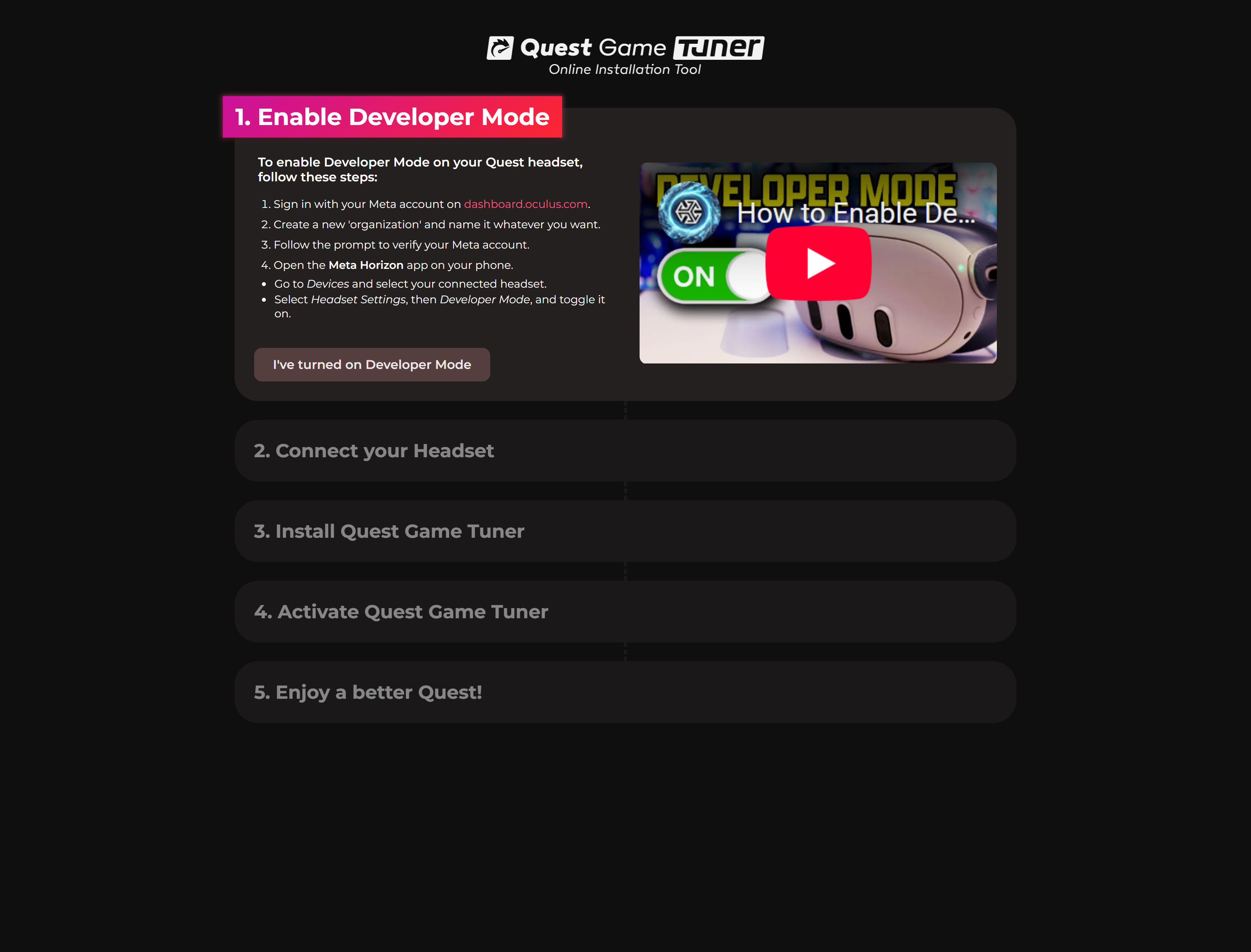
Option 2: Set Up With Your Headset Only
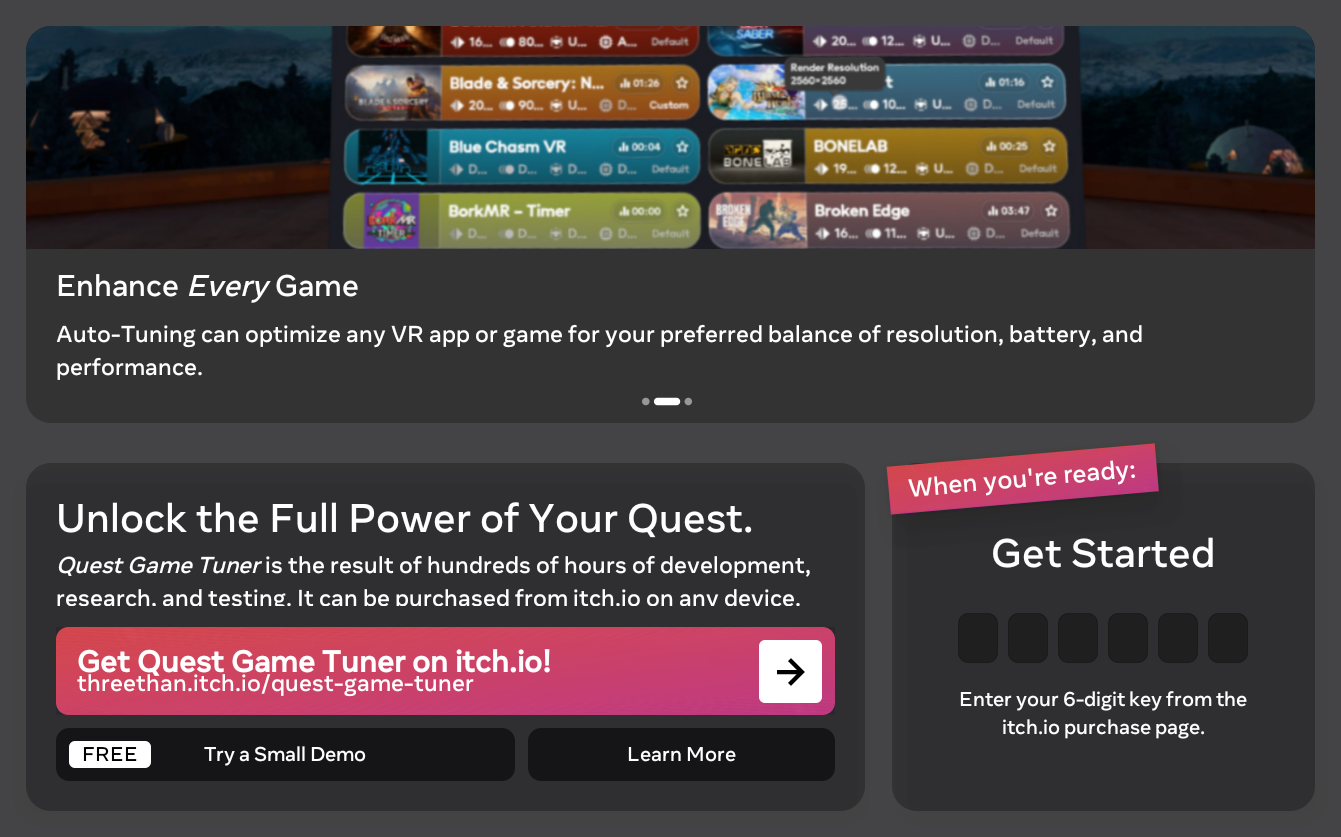
Install Quest Game Tuner
You can install Quest Game Tuner from SideQuest!
There are other methods to install APK files on your Quest without developer mode, but many of them have been stopped by Meta.
Feel free to do your own research, or just use Option 1 if this is all too confusing...
If you purchased Quest Game Tuner on another device, you can download the APK from GitHub without logging in. Just don't lose the key from your purchase!
Set Up Quest Game Tuner
1. Open the library on your Quest, then select "Unknown Sources" from the dropdown. (If you have the navigator, this might be a small icon to the left of the app list)
2. Open - Quest Game Tuner - from the list of unofficial apps.
3. Enter your key from your purchase page in the app.
Carefully follow the on-screen instructions to complete setup.
Option 3: Manual Set-Up with ADB
Make sure your Quest is in developer mode, and you're able to connect it to an existing ADB setup.
1. Install Quest Game Tuner from SideQuest, or an APK from GitHub or your purchase page.
2. Open Quest Game Tuner on your device and enter your license key
3. Enter "adb tcipip 5555" as prompted
Opening Quest Game Tuner
After setup, your games will automatically be tuned for performance. You can change settings, access extras, and more through the Quest Game Tuner app on your Quest.
You can open Quest Game Tuner from the "Unknown Sources" section of your library.
Once the Quest Game Tuner window is open, you can drag it from the right section of the Quest's dock to the left section to keep it easily accessible. (If there are already 5 icons in the left section of the dock, you'll need to remove one first.)
You can also launch Quest Game Tuner, and all your Quest apps & games, using Lightning Launcher. (You can also open an apps tuning settings directly from Lightning Launcher if you have both installed!)
Troubleshooting
If you have a problems, restart your headset and try again. This will fix the vast majority of issues.
If you have an issue not listed here, or need more help, leave a comment here or message me on the discord.
Tuning settings don't apply immediately
Check the bottom of the Quest Game Tuner window, it will show you the currently applied settings.
If these don't update after you open or close a game, simply hold the power button and restart your headset once.
Issues with Entering License Key
If your license key is not being accepted, please ensure you spelled it correct. Keys can contain numbers and letter!
If you are prompted to enter your license key more than once, uninstall Quest Game Tuner, then install the latest version from an official source (itch.io, GitHub, or SideQuest).
If you are having issues with a specific key, or if this does not resolve your issue, get in touch on discord.
Infinite Loading or Failure to Finish
While an internet connection is not required for Quest Game Tuner, a LAN connection is. Make sure your headset is connected to a WiFi network. If you are using PiHole or similar, you may need to allow your headset to establish a local connection with itself.
Quest Game Tuner itself should generally play nice with other apps - but some other apps might not play nice with it.
- If you have any apps on your PC which are capable of accessing ADB, close them completely. (SideQuest, MQDH, Android Studio)
- If you have any other apps on your headset which use ADB-WiFi, temporarily uninstall them. (Shizuku, LADB, qgo)
Get Quest Game Tuner
Quest Game Tuner
Unlock the full power of your Quest!
| Status | Released |
| Category | Tool |
| Author | Ethan M. |
| Tags | FPS, framerate, Oculus Quest, optimizer, overclock, resolution, tuner, Virtual Reality (VR) |
More posts
- Quest Game Tuner 2.015 days ago
- Quest 1 Support: All Features & LimitationsApr 18, 2025
- 1.9.0 - Adaptive Overclocking, New Settings & MoreApr 18, 2025
- 1.8.0 - Auto Tuning v5, Extra Dim, v76 & MoreMar 17, 2025
- 1.7.0 - Screen Crop Settings and Better SetupFeb 13, 2025
- 1.6.0 - Auto-Tuning v4, Better Multi-User & MoreJan 15, 2025
- 1.5.0 - Serviceless Mode, Sorting Options & MoreDec 13, 2024

Comments
Log in with itch.io to leave a comment.
Hi. I just purchased QGT and downloaded it to my Quest3, running v81.1034. Opened QGT and entered my key. I have developer Mode enabled. I cannot see "Wireless Debugging" anywhere in Settings. I cannot adance past the set-up screen that instructs to enable Wireless Debugging. I don't hae a PC. I have a 2024 MacBook Pro. Please advise.
If you're using v81, you must use the connected setup method.
The Settings app you are looking at is the Quest settings app, not the Android Settings app.
Please look up how to set up and use ADB on macOS, and then execute 'adb tcpip 5555' as instructed.
Hi, I just purchased QGT and installed with windows. during install it asks for my key and validates fine. When the app opens on the quest it tells me the key is invalid? Any help would be appreciated.
I helped you out on discord. For future reference, it was a misread key.
Reminder to everyone to double-check your key, and not mix up any O's and zeros, or I's and ones! And do get in touch on discord if there's any issue.